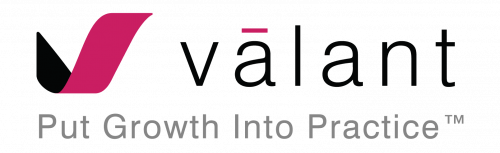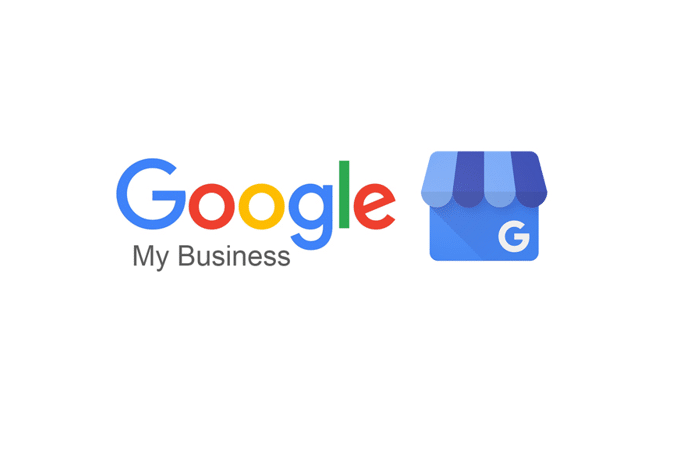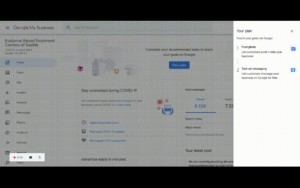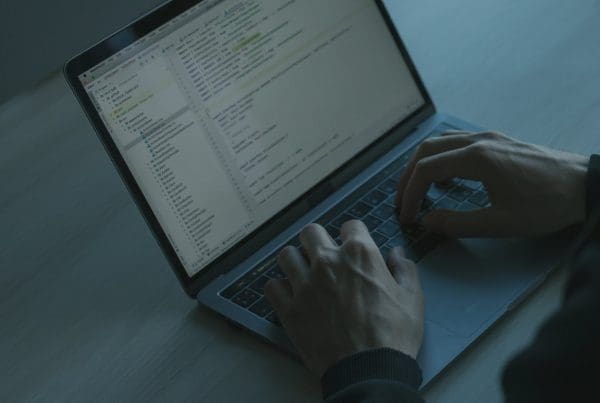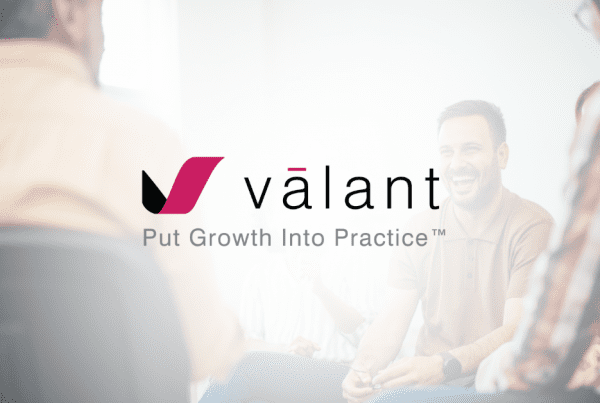What is Google My Business (GMB)?
As a mental health practice owner, it is important that your patients can find you when they search for you online, whether they are using a search engine or Google Maps. There are many factors that affect where you show up in search results, such as relevance, proximity, and your practice’s prominence.
When you do show up, what do you want your clients to see?
If you are not already familiar with Google My Business, this is a tool that businesses can use to manage what information shows up when someone searches for them in Google. It’s a great way to let people know what types of services you offer, when you’re open for business, and where you’re located. It also gives you the ability to collect and interact with customer reviews and add photos of your business.
How to Set Up GMB for Your Practice
The process to sign up for Google My Business is simple and free. It includes two steps: Signing up and Verifying your business. Signing up takes minutes. Verifying takes a bit longer but is a critical step to ensure the accuracy of your business information and helps users know they are looking at a reputable practice. It also protects you from anyone trying to pose as a representative of your business.
To sign up:
- Go to https://business.google.com.
- Sign into your Google Account (or create one). You’ll want to use your business email domain since this account will be for your practice.
- Enter your practice’s address.
- Select whether or not you want your practice location to show up on Google Maps.
- Select your business category or categories (Google recommends using as few categories as possible to describe your overall core business).
- Enter a phone number or website URL.
- Click Finish.
To verify your business listing:
- Request a postcard: After you’ve finished the sign-up process, click on ‘Mail’ in the top left corner of your page. Indicate who the postcard should be mailed to and click ‘Send postcard’.
- Receive postcard: Depending on where you’re located, your postcard should arrive within a few weeks to your business address.
- Complete the verification: Return to google.com/business, sign in, and click ‘Verify now’. Follow the instructions to enter the verification code from your postcard.
Once your verification is complete, you will have access to update and improve your listing, respond to reviews, and add photos.
How to Optimize Your GMB Listing
Mental healthcare providers like psychiatry practices, psychology practices, therapy practices and other behavioral health professionals can use Google My Business to manage their practice’s info and provide a virtual care link for patients, which helps ensure a good experience for your existing patients and can help attract new patients as well.
Here are some ways to optimize your GMB listing:
- List your business hours and phone numbers.
- Add a brief summary of your business with a link to your website.
- List the specific types of behavioral health services you offer.
- Post photos of your practice so they know what to expect when they arrive.
- Add an “Online care” attribute that helps patients find you when they are searching for care options.
- Add a link to your patient portal where patients can book appointments online and/or book a virtual telehealth visit.
- Post diagrams or other types of educational pictures that can help them understand what types of services you provide.
- Engage with your clients’ reviews.
How to Add a Virtual Care Link (‘Online Care’ Link) To Your GMB Listing
By now, you are likely already offering telemental health visits as an option for your patients – or you are working towards having those capabilities in the future. Make sure patients know this is part of your offering by adding a virtual care link to your Google My Business listing.
Once you have claimed your business and verified your GMB listing, you will edit your Attributes to indicate that you offer online care. You can also add a virtual link for clients to schedule an appointment or access your online care services directly. If it is the same link for scheduling appointments and accessing online care – for example, a Patient Portal link – Google recommends entering the same URL in both fields so that both options will appear in your listing. If you are a Valant customer, you would add your practice’s Patient Portal link in those fields.
Other Ways to Increase Patient Volume For Your Mental Health Practice
If you’re struggling with client flow, setting up your GMB listing is a great first step.
There are many other ways to generate patient volume for your practice. You can follow the immediate steps outlined in our article, How to Get More Clients for Your Private Practice. Or, if you’re looking for more in-depth discussion, check out this webinar “How to Generate Patient Volume for Your Practice” and hear how behavioral health practices, like yours, successfully increased their patient flow.