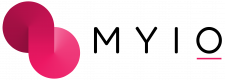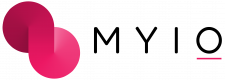Resetting Password
There is a “Forgot password” link on both the browser and mobile app login page once you have verified your portal email.
- When clicked, you will be prompted to enter your username and the portal email address associated with your account.
- You will receive an email that will provide a link to reset your password. If this fails, your practice is able to manually reset your password.
You may also change your password:
- In mobile device app – click your name in the top right corner, select “Account Settings”, select “Change Password”
- In browser – click menu (three lines in top right corner), select “My Account”, select “Account Settings” select “Change Password”
If you are using the MYIO app: Make sure your application is running the most recent version. Check the app store and see if there is an update available. If issues persist, delete the app and re-install it on your device. If the app is ‘freezing’, try force-closing the app and reopening it.
If you are using MYIO in your internet browser, make sure you have the latest updates. Try refreshing the page.
Contact the practice if any of the above troubleshooting steps fail.
Supported Devices and Operating Systems
Mobile devices must be able to update to the latest iOS or Android operating system.
Supported Browsers: Google Chrome, Microsoft Edge, Mozilla Firefox. MYIO is not enabled with Safari.
Please note older operating systems do not allow updated apps to perform as desired.
Timeout Cautions
MYIO Mobile App: 5-minute idle timeout
MYIO Browser: 60-minute idle timeout